Add App Icons
Step-by-step guide to upload app icons for your Flutter app
Android
The easiest way to add app icons for Android is using Android Studio.
- Open the
androidfolder of your Flutter project in Android Studio. - In the left sidebar, open the
appfolder. - Right-click on the
resfolder and selectNew > Image Asset.
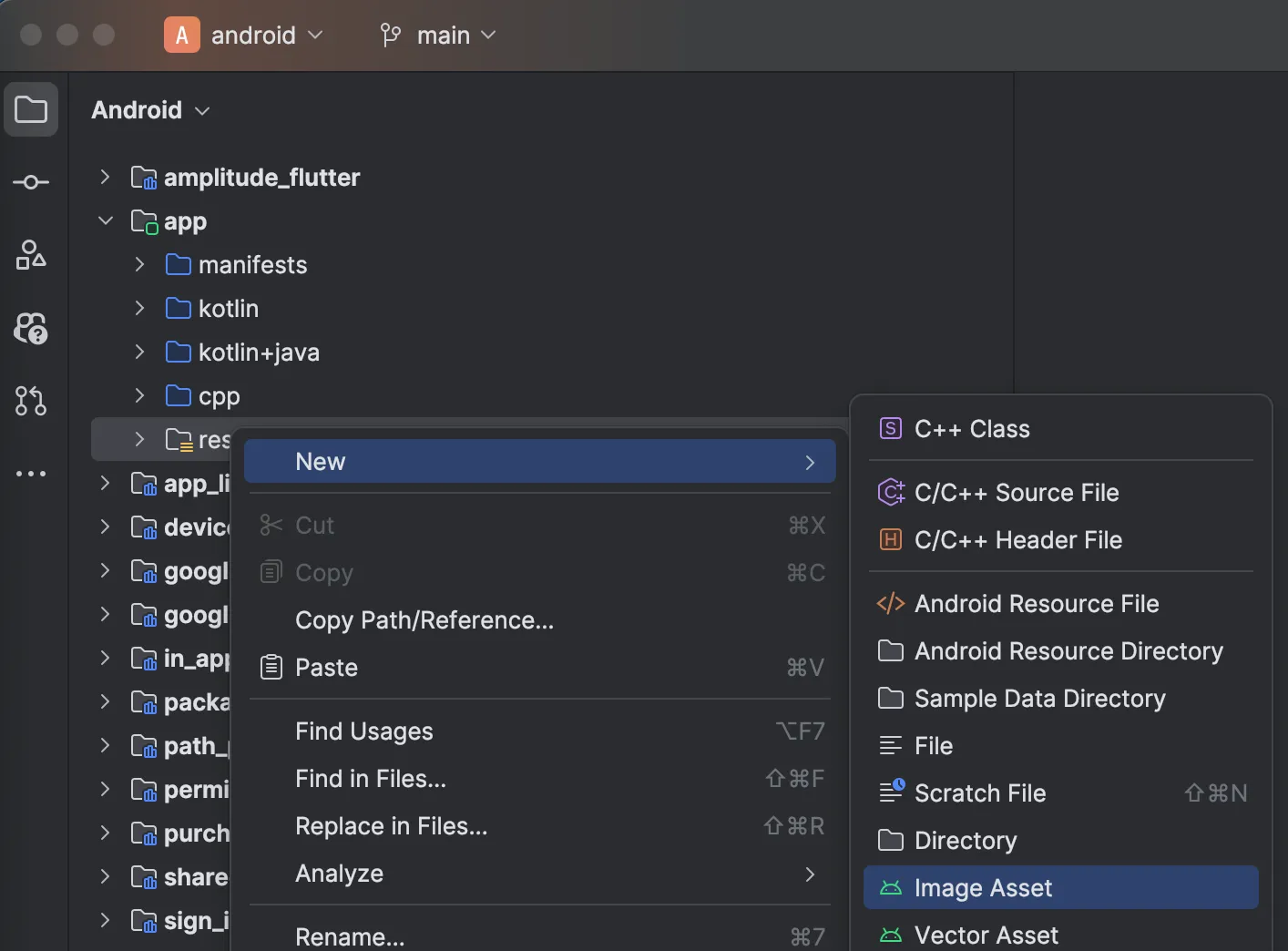
- On the “Configure Image Asset” dialog, select “Launcher Icons (Adaptive and Legacy)”.
- Choose your image file and adjust the settings as needed.
- Click “Next” and then “Finish” to generate the icons.
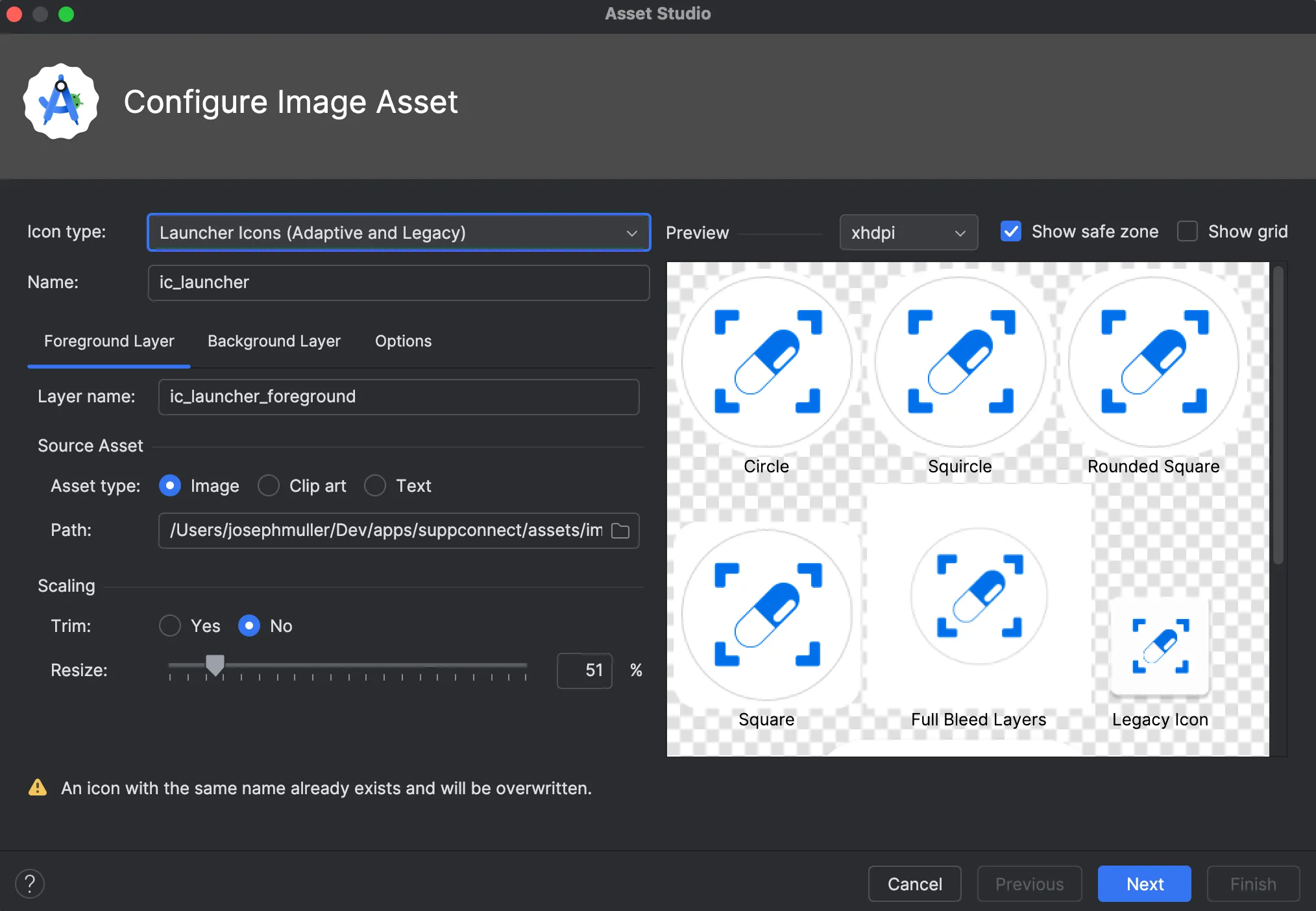
See the official docs for a less useful walkthrough.
iOS
- Open the
iosfolder of your Flutter project in Xcode - Under Runner -> Runner, open the “Assets” activity
- Select the “AppIcon” item from the list
- On the right panel, in the “Image” section, select your file where it says “File Name”
- For best results, choose an image with a background (ex. .jpg)
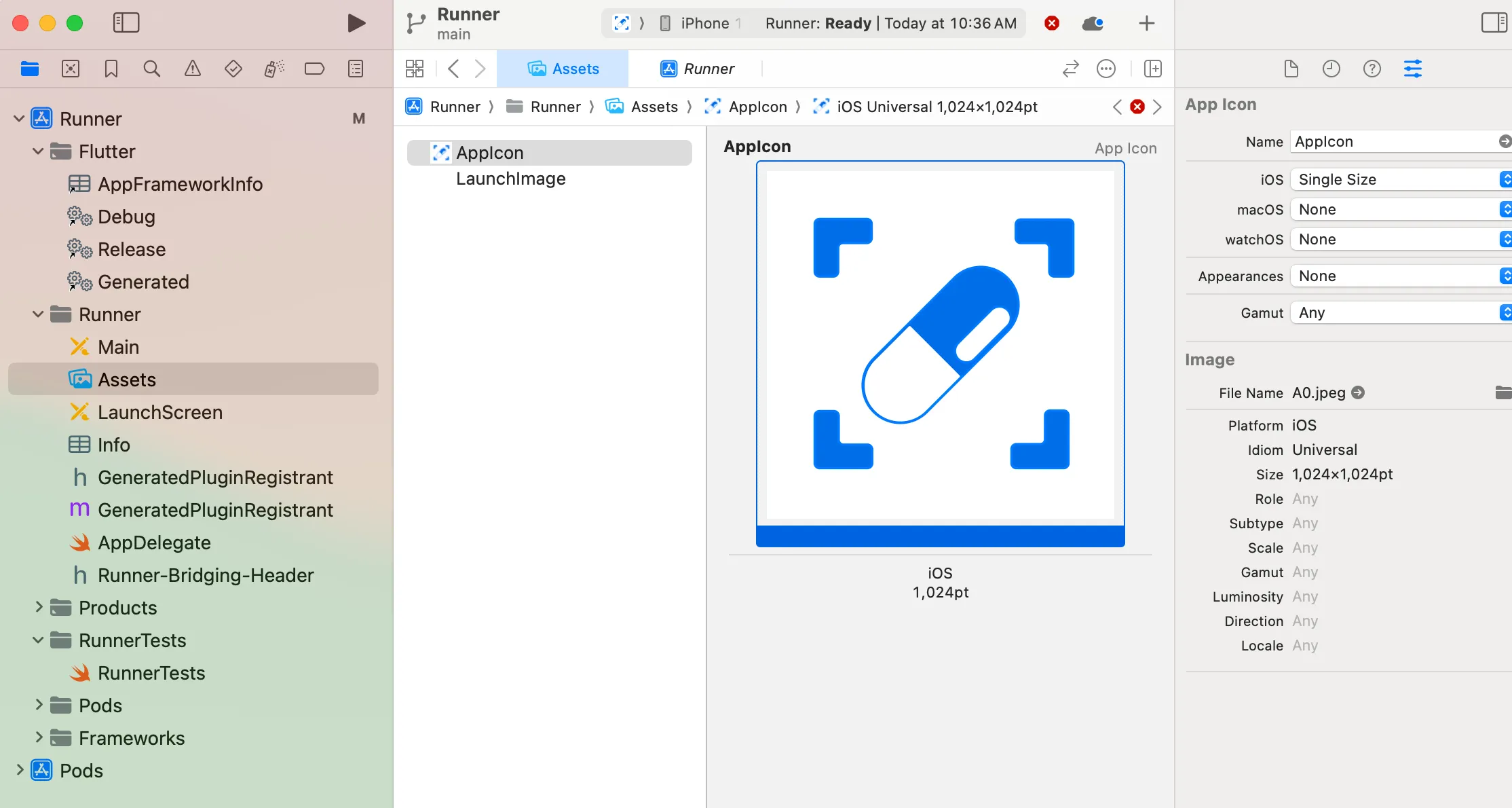
Xcode will generate all of your app icons from a single asset.
Do NOT change the name of the asset from “AppIcon”. Do NOT try to delete the AppIcon asset and add a new one. Just change the file.